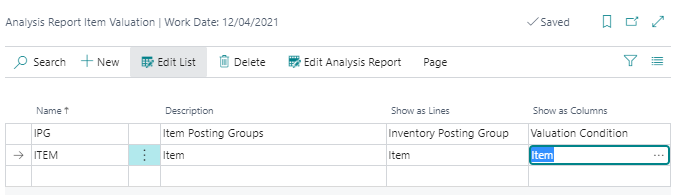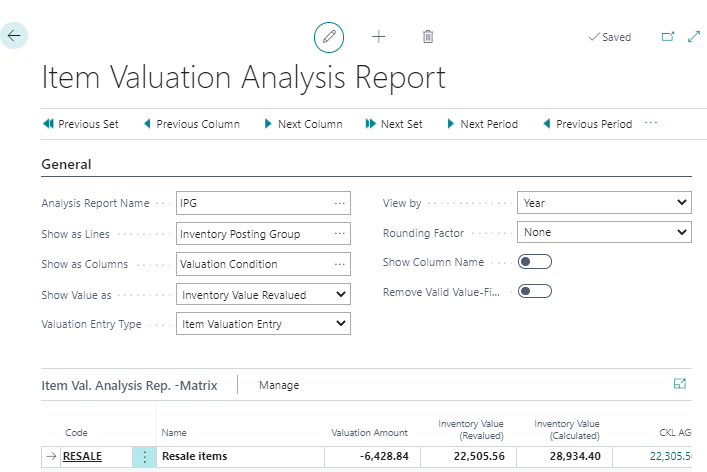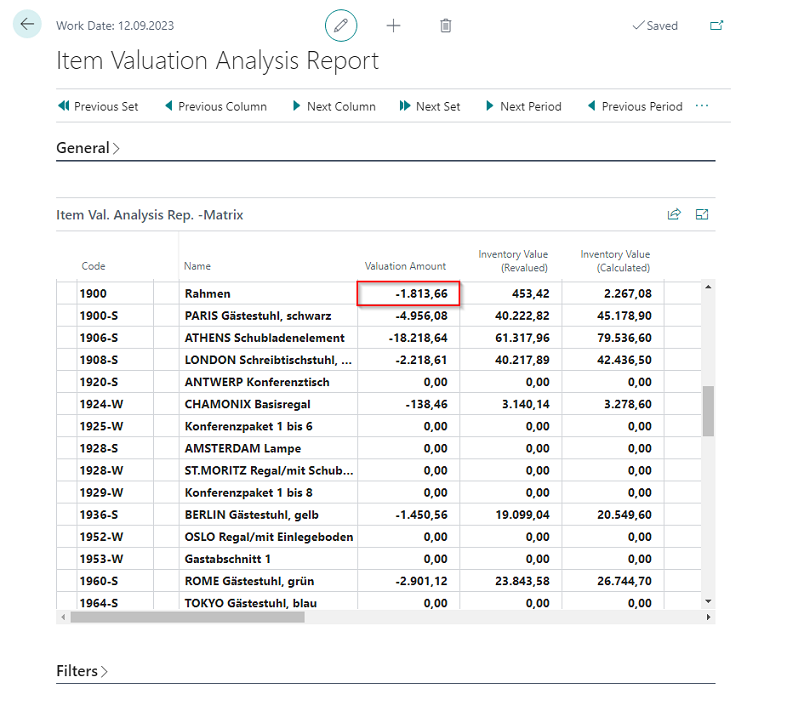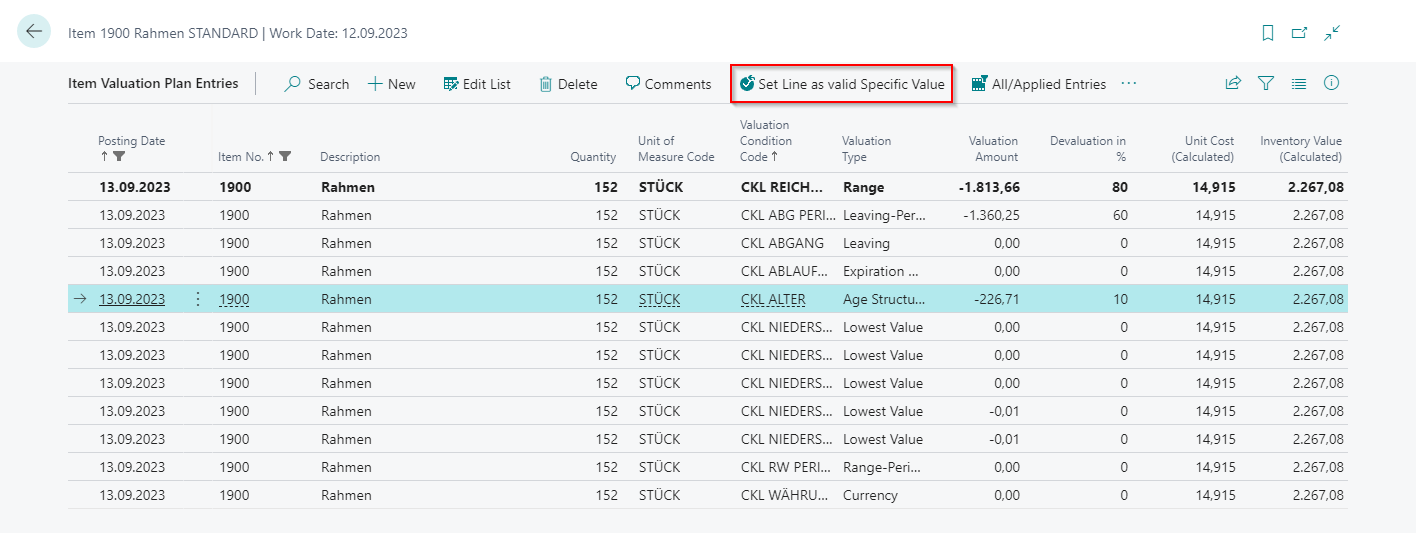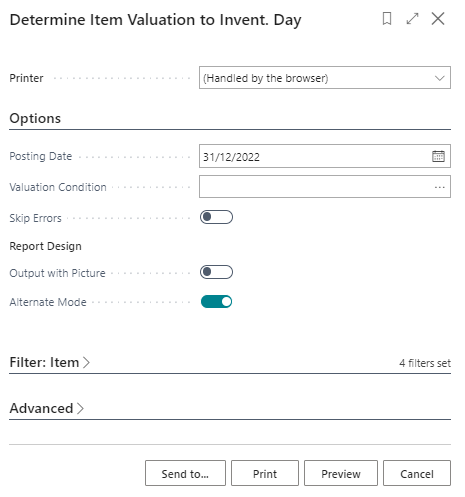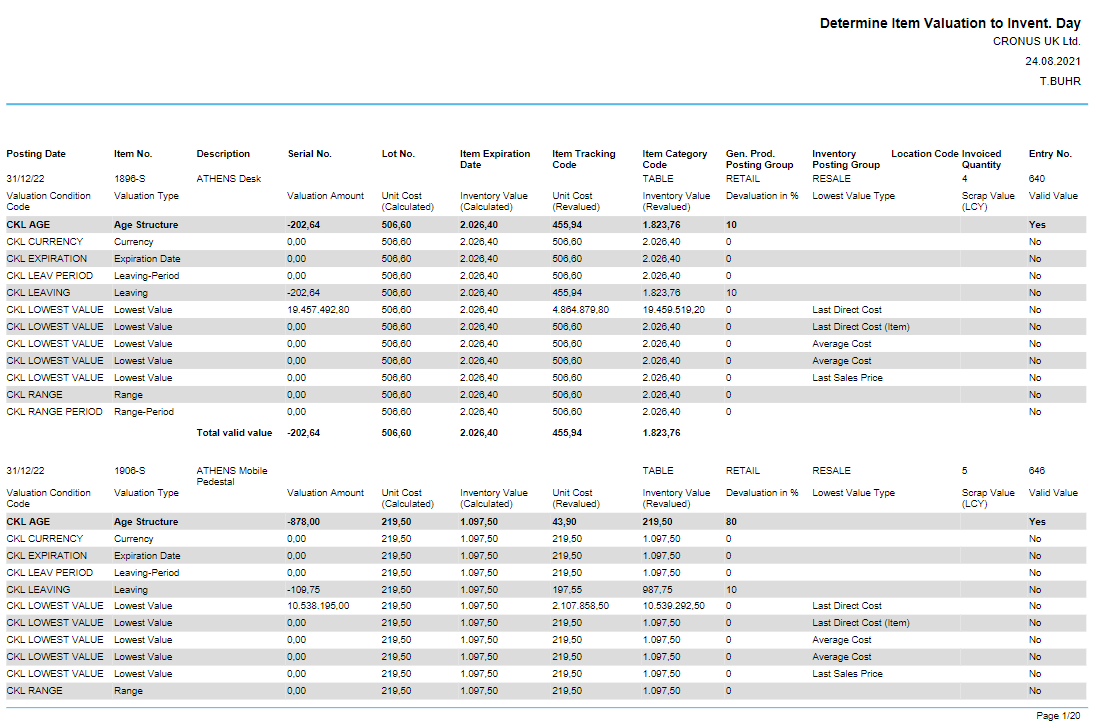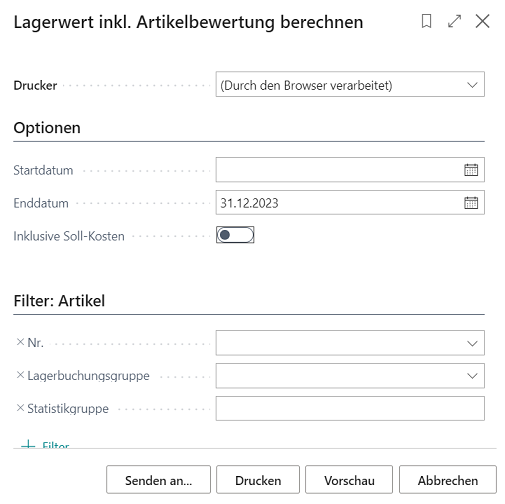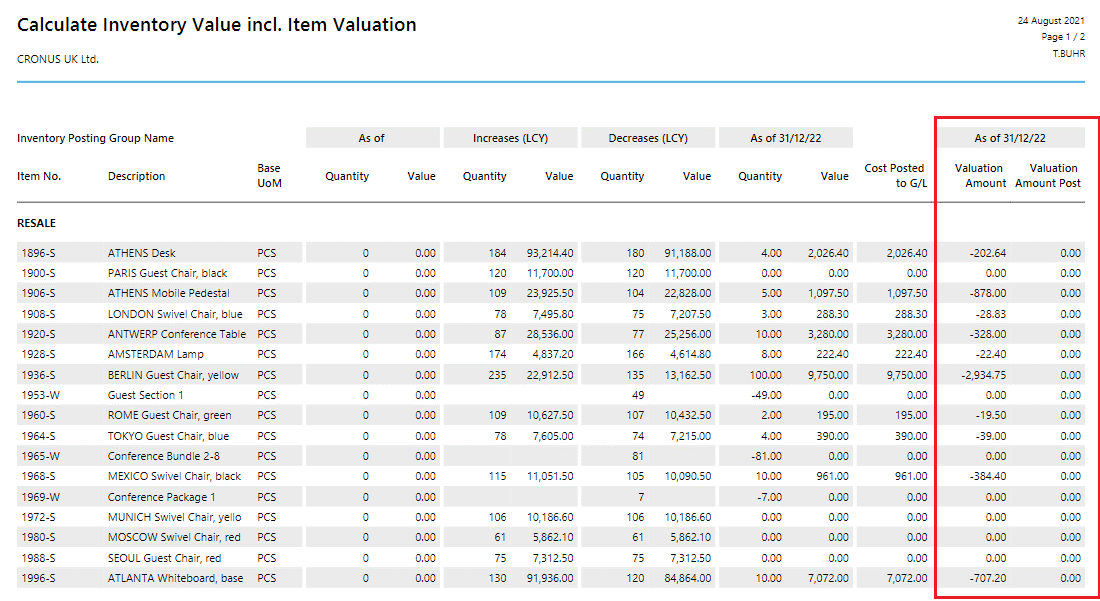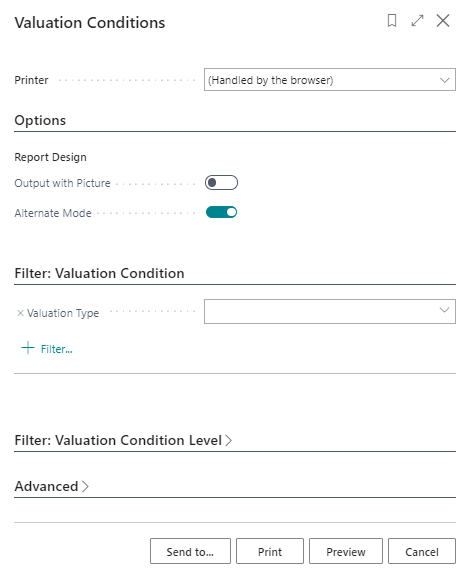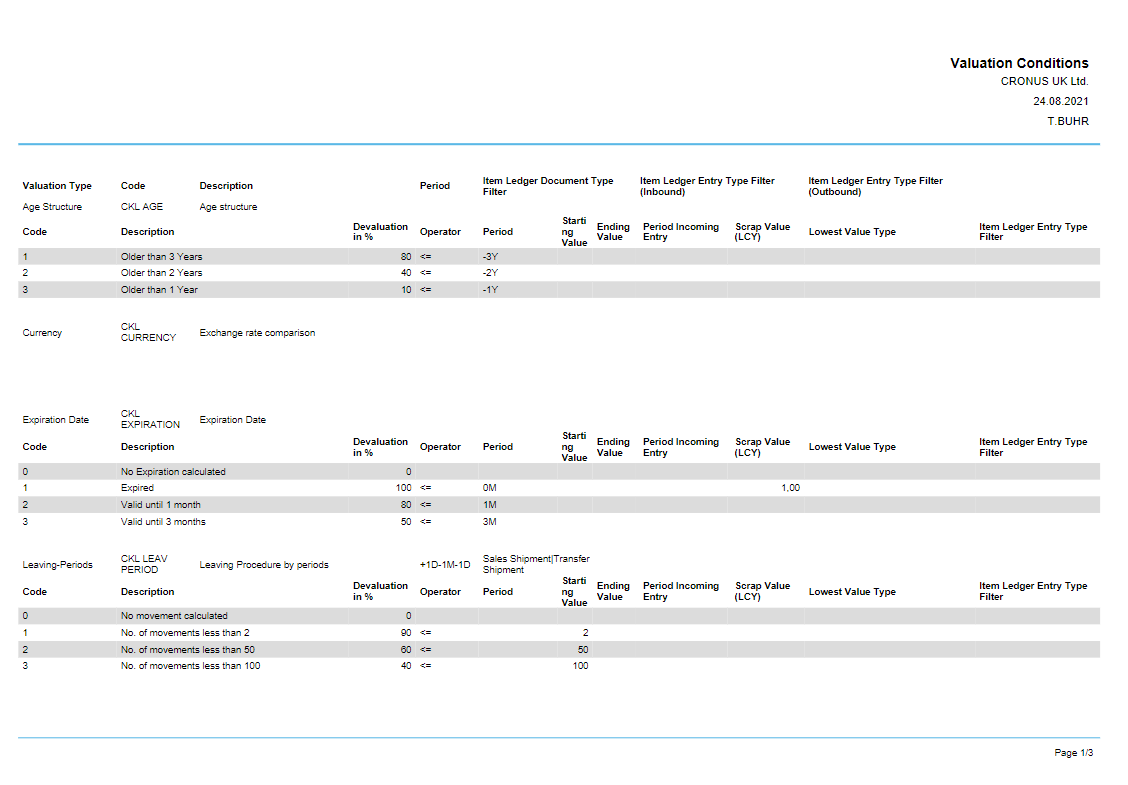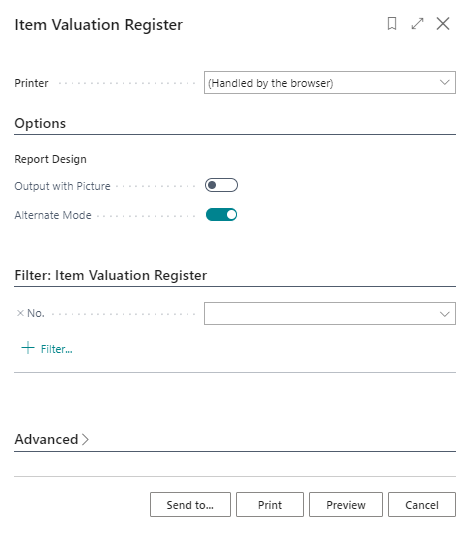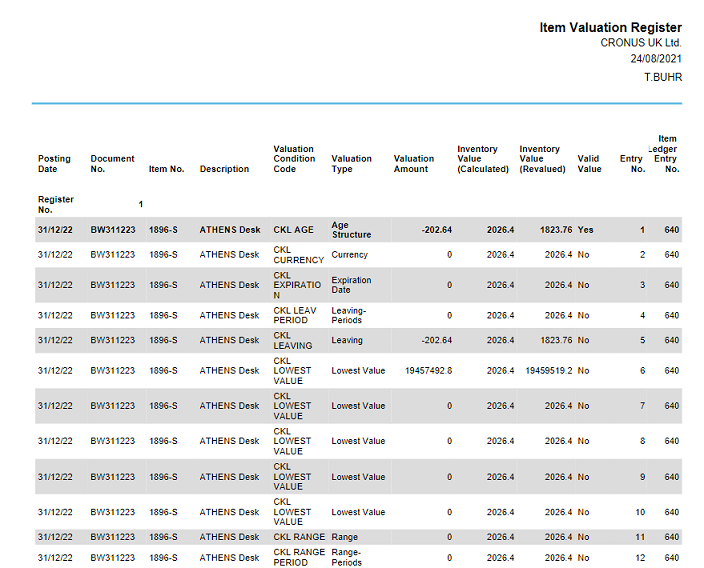Analysis Options and Reports
ANALYSIS REPORT ITEM VALUATION
With the help of the item Valuation - Analysis Reports, individual analyses can be designed. For example, the newly evaluated and calculated location value can be displayed and filtered according to various criteria. In addition, a simulation or result preview can be created before the new location values are posted. Depending on the result, an item value can then be adjusted by individual value adjustment, enabling targeted control.
First, an analysis report must be defined. For this, a name must be created, and a corresponding display selected for the row and column view.
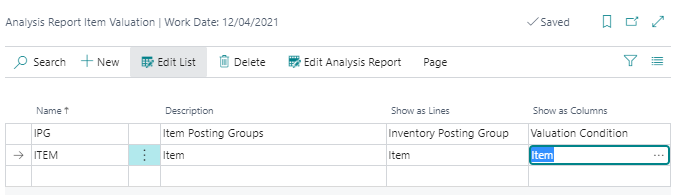 |
| Figure Analysis Report Item Valuation |
| Option |
Description |
| Name |
Assign a unique name for the analysis report here. |
| Description |
Here you can enter a meaningful description of the analysis. |
| Show as Lines |
Select here whether you want to see individual items or groupings of them according to certain indicators in the rows. Options are: Item, Item Category, Item Tracking Code, Valuation Condition, Inventory Posting Group, Location, Period, Product Posting Group, Global Dimension 1 and Global Dimension 2. |
| Show as Columns |
Analogue line view |
The analysis report is then displayed by default according to these specifications. Filters such as date, Item, Valuation condition, etc. can be entered within the analysis report. This allows an individual analysis to be created and modified as desired.
The Edit Analysis Report button starts the report.
The matrix view displays the valid values of the item valuation plan entries or item valuation entries.
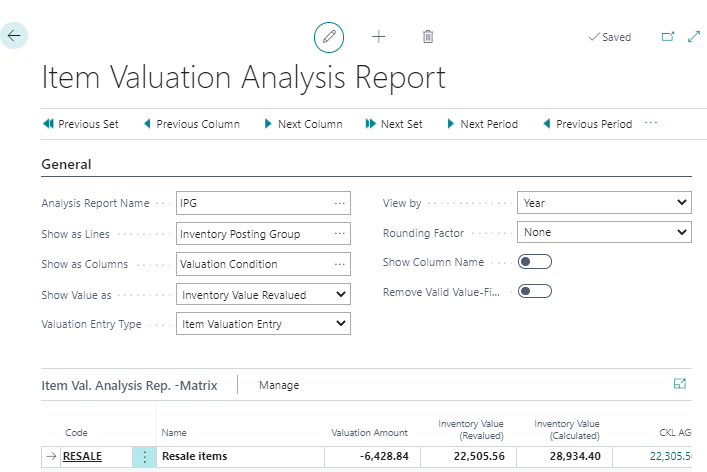 |
| Figure Analysis Report Item Valuation Matrix |
| Option |
Description |
| Show value as |
The following values are displayed as totals for each line: Valuation Amount, Inventory Value (Revalued), Inventory Value (Calculated). In this field you can define which of these three values is shown in the individual columns according to the selected category. |
| Valuation Entry Type |
Here you can select whether planned values and/or posted values from the valuation run are to be displayed. Options are: Item Valuation Plan entries, Item Valuation Entries, Both. |
| View By |
Here you can set the period length for the display of the values. Options are: Day, Week, Month, Quarter, Year, Accounting Period. |
| Rounding Factor |
Set here how the displayed values should be rounded. Options are: None, 1, 1000, 1000000. |
| Show Column Name |
Place a tick here to display the speaking name for the columns instead of number or code. |
| Remove Valid Value Filter (Detail Columns) |
This field can only be activated if Valuation Condition is selected as the column view. If the field is activated, the individual columns show all values (valid or not valid) for the recognition of the individual effects. |
Example:
- The analysis report can be used as a supplement to the Calculate Inventory Value report, which can only display values per item. With this tool, for example, an additional Valuation per item and valuation method can be created.
- Summations can be made according to certain criteria of the Items.
- In the case of an initial devaluation, the analysis views can be used to check whether the valuation methods used match empirical values.
- The simulated amounts can be edited directly from the analysis view.
Edit Amounts via Item Valuation Analysis Report
From the analysis view, item valuation plan entries can be set as a valid value. By drilling down on the corresponding amount, all valid item valuation plan entries can be displayed.
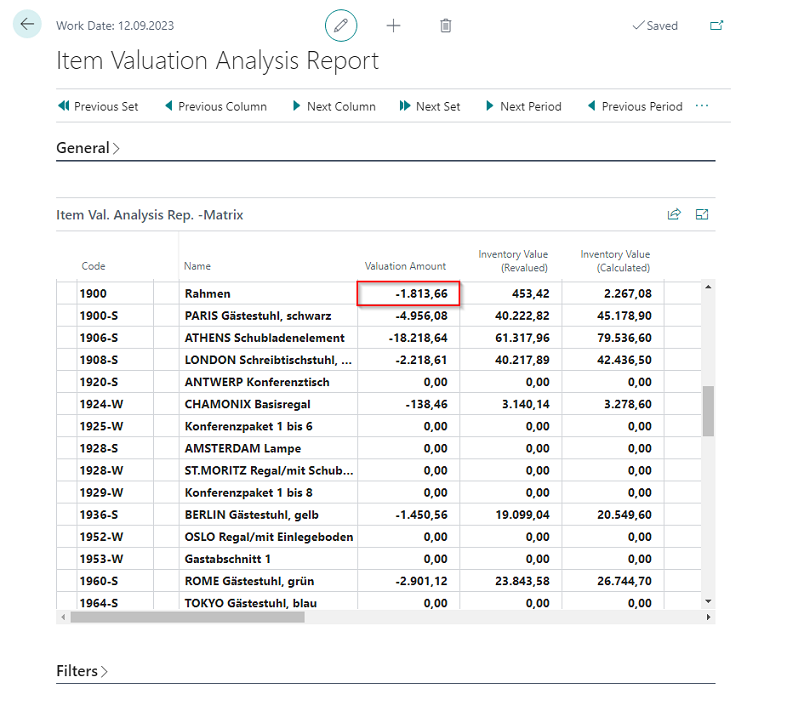 |
| Figure Edit Amounts via Item Valuation Analysis Report |
The All/Applied Entries function shows all item valuation plan entries related to the item ledger entry.
 |
| Figure All/Applied Entries |
Subsequently, the item valuation plan entries can be changed using the Set line as valid value function.
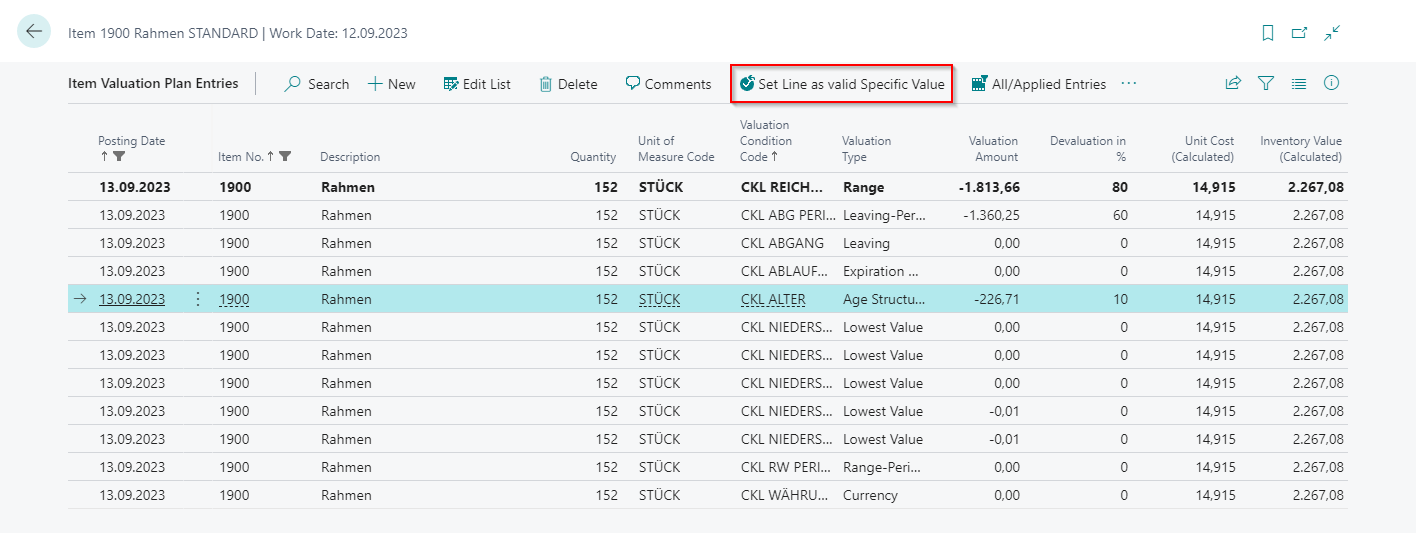 |
| Figure Set Line as Valid Value via Item Valuation Analysis Report |
DETERMINE ITEM VALUATION TO INVENTORY DATE
This report shows a simulation of the Inventory Value function of the Item Valuation Journal. For each open positive item entry all relevant Valuation Conditions are applied, and the values are output in the report. The lowest value is marked as valid.
This way, a preview can be displayed and printed for individual items or groups as well as in total.
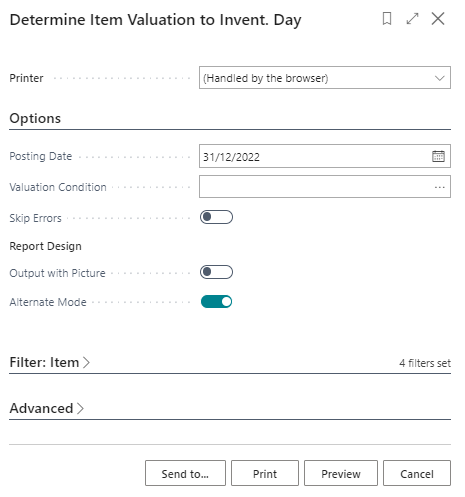 |
| Figure Determine Item Valuation to Inventory Day |
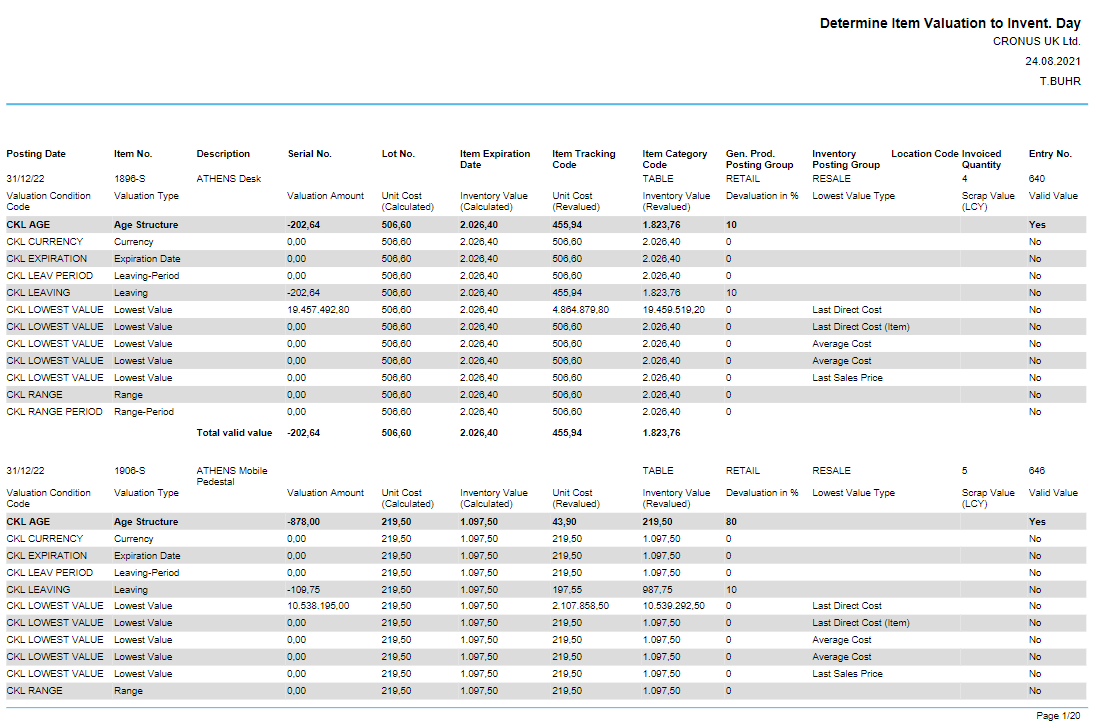 |
| Figure Report - Determine Item Valuation to Inventory Day |
CALCULATE INVENTORY VALUE INCLUSIVE ITEM VALUATION
The report Calculate Inventory Value incl. Item Val. can be used to output the current inventory value with the posted valuation amounts of Valuation 365.
This is particularly helpful if the valuation was posted without impact to the unit cost.
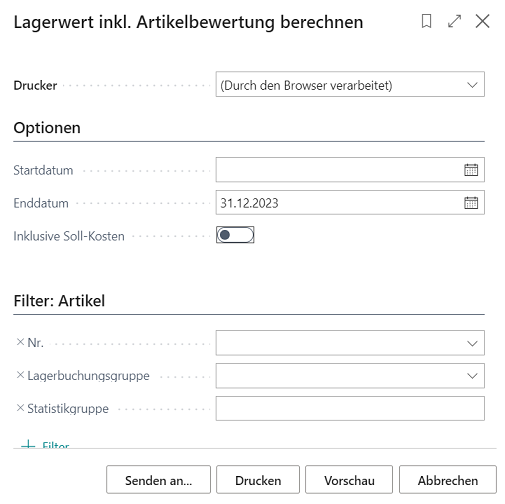 |
| Figure Calculate Inventory Value inclusive Valuation |
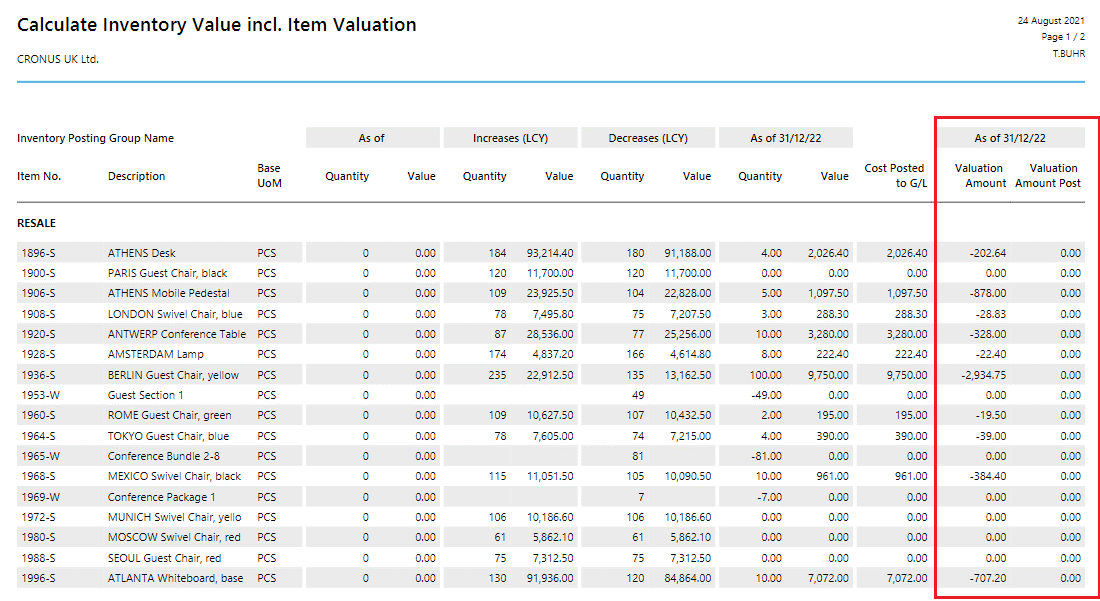 |
| Figure Report - Calculate Inventory Value inclusive Valuation |
VALUATION CONDITIONS
This report can be used to print the Item Valuation Conditions that have been set up.
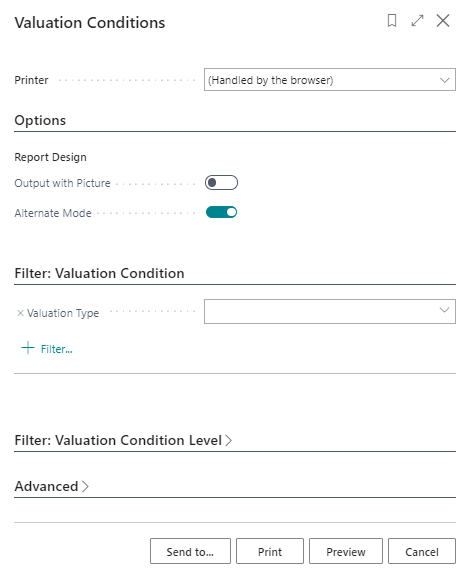 |
| Figure Valuation Conditions |
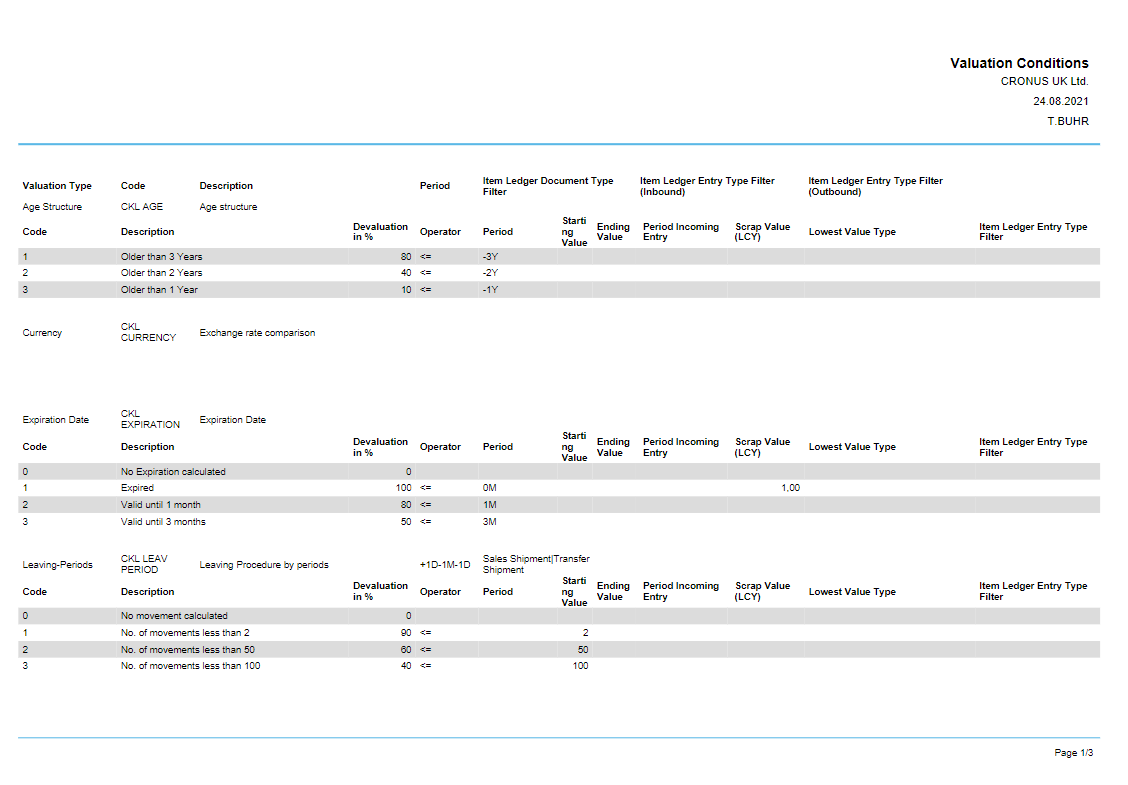 |
| Figure Report - Valuation Conditions |
ITEM VALUATION REGISTER
The Item Valuation Register report can be used to print out the item valuation entries posted in a register.
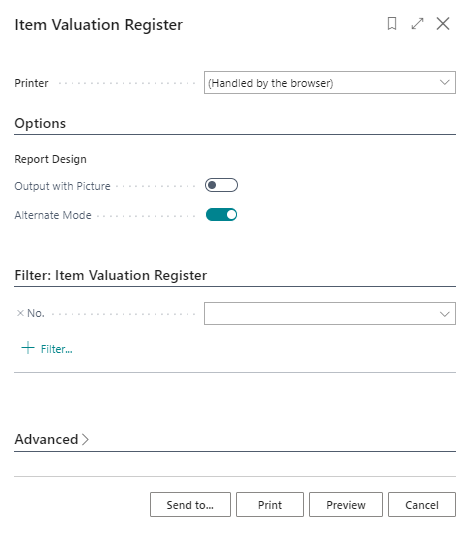 |
| Figure Item Valuation Register |
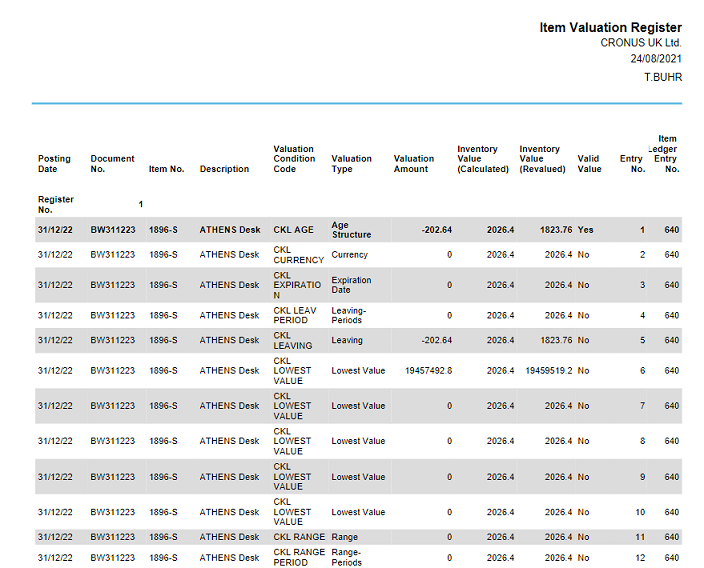 |
| Figure Report - Item Valuation Register |