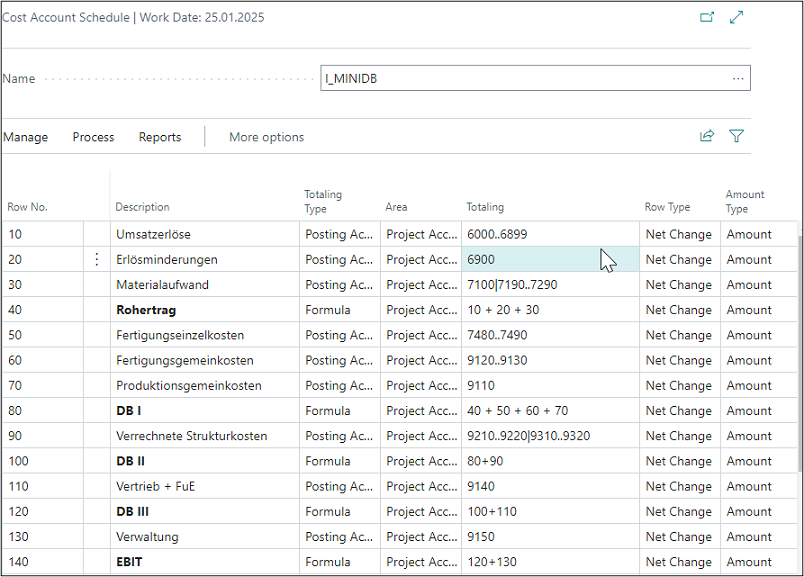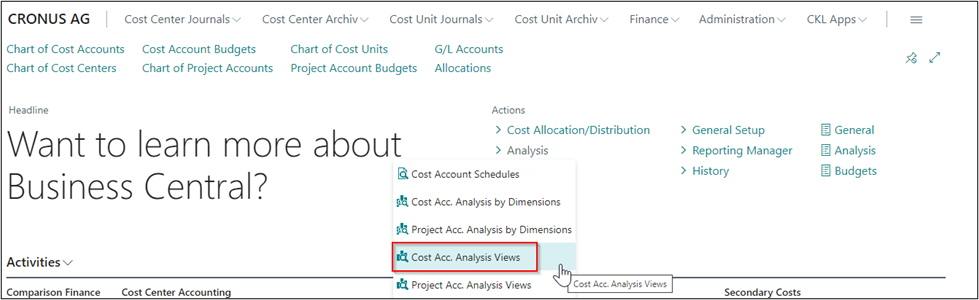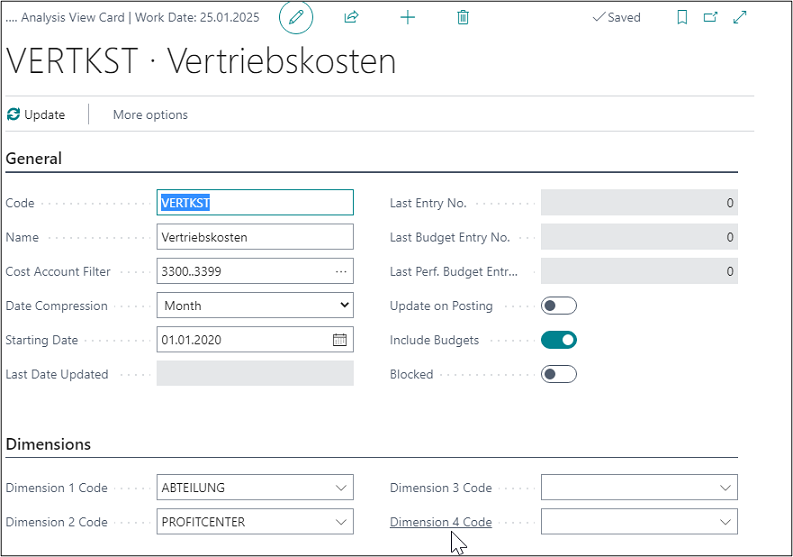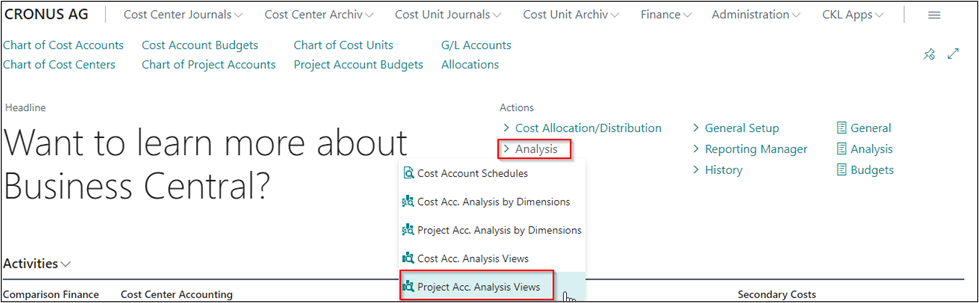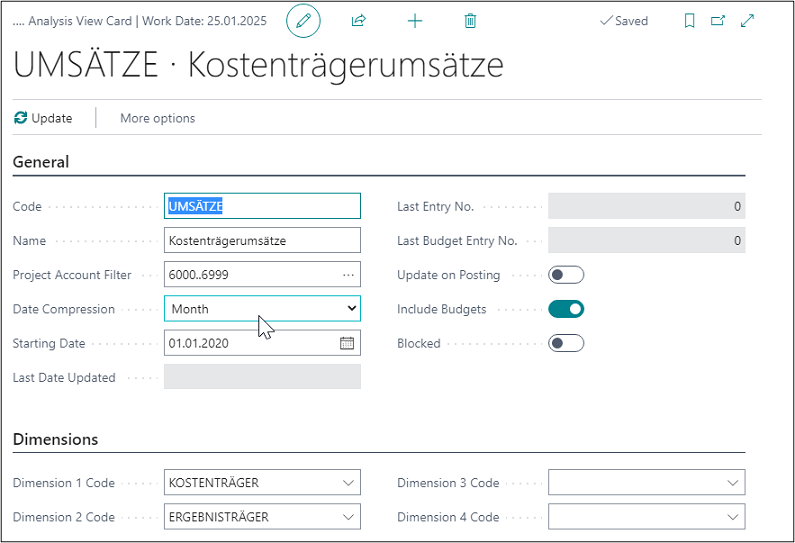Analyses
ANALYSIS POSSIBILITIES
Cost Account Schedule
Account schedules can be used, e. g. to create expense distribution sheets and direct costing. Based on the cost accounting data, you can show values and quantities as well as amounts of your General Ledger.
For example, a column layout shows the defined data as actual, budget and deviation values.
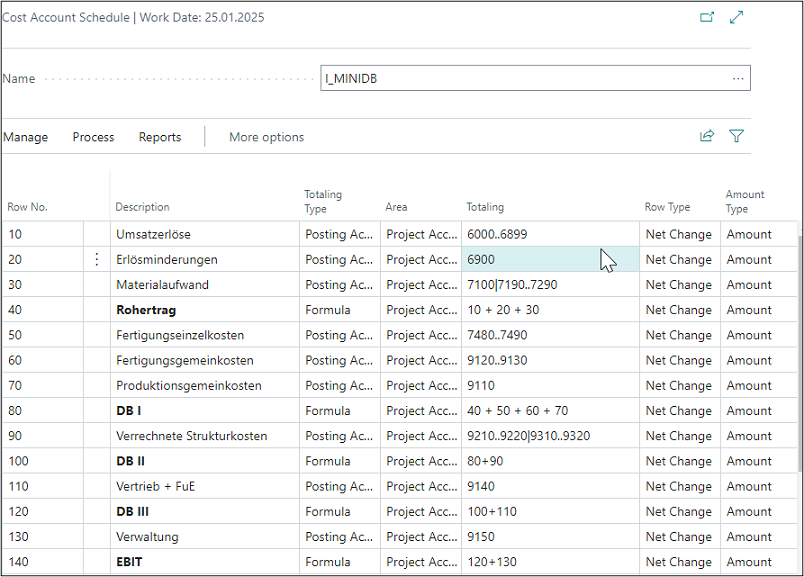 |
| Figure Cost Account Schedule |
You can define a name and description for a cost account schedule.
| Option |
Description |
| Name |
This field is used to specify the name of the cost account schedule. |
| Description |
This field is used to specify the description of the cost account schedule. |
| Default Column Layout |
This field is used to specify a column layout you can use as a default for this account schedule. |
| Analysis Source |
This field is used to specify the source of the analysis view you want to base the account schedule on. |
| Analysis View Name |
This field is used to specify the name of the analysis view you want to base the account schedule on. |
After having created the cost account schedule, you can specify the rows and columns.
| Option |
Description |
| Row Number |
This field is used to specify a number that identifies the row. |
| Description |
This field shows the text that appears in the account schedule line. |
| Totaling Type |
This field is used to specify the totaling type for the cost account schedule line. The type determines which accounts are totaled within the totaling interval that you specify in the Totaling field. The following 5 options are available: Posting Accounts: With this option, you can show one or more accounts in the line. Total Accounts: With this option, you can show one or several total accounts in the line. Formula: With this option, you can use a formula in the line that can add, subtract, multiply, or divide the line numbers of the lines. Set Base for Percent: With this option, you can use a formula in the line that serves as calculation basis to show costs as a percentage in a column layout. Account category: This function allows you to display different account categories (cost or project account categories). |
| Area |
This field is used to specify the range from which to use the entries or values for the account schema line. The following 4 options are available: Cost Account: Here you can specify the cost accounts you want to show in the line. Project Account: Here you can specify the project accounts you want to show in the line. Reference Unit: Here you can specify the reference unit you want to show in the line. For example, you can show the square meters used by your company. Project Account Reference Unit: Here you can specify the project account reference unit you want to show in the line. For example, you can show the production hours of your products. G/L Account: Here you can specify the G/L accounts of your General Ledger you want to show in the line. With this option, you can reconcile G/L accounts with accounts of your Cost Accounting. |
| Totaling |
This field is used to specify an account interval or a list of account numbers. The entries in the account are totaled to form a total balance. The totaling entries depends on the value of the Totaling Type field. |
| Row Type |
This field is used to specify the row type for the account schedule line. Net Change: Select this option if you want to show the net change of costs or revenues in the line. Balance: Select this option if you want to show the cumulative balance of costs or revenues in the line. Balance at Date: Select this option if you want to show the balance of costs or revenues in the line, filtered on a specific date. |
| Amount Type |
This field is used to specify the type of entries you want to include in the amounts of the account schedule line. Amount: Select this option if you want to show the total amount of fixed and variable amounts. Amount Fix: Select this option if you want to show the fixed amount. Amount Var: Select this option if you want to show the variable amount. |
| Overhead |
This field is used to specify if the account schedule line contains an overhead. |
| Show Opposite Sign |
This field is used to specify if target amounts are displayed in reports as negative amounts with minus signs and credit amounts as positive amounts. |
| Show as |
This field is used to specify if the account schedule line is printed in the report. |
| Bold |
This field is used to specify if the amounts of this line are bold. |
| Italic |
This field is used to specify if the amounts of this line are italicized. |
| Underline |
This field is used to specify if the amounts of this line are underlined. |
| New Page |
This field is used to specify whether to insert a page break after the current account when printing the account schedule. |
| Show Detailed Line |
A check mark in this field indicates that the accounting schedule will only be executed for the cost account schedule lines with an activated “Show Detailed Line” field. |
Cost Account Analysis Views
If you want to evaluate shortcut dimensions in addition to the global dimensions, you can use the cost account analysis views. You can include up to 4 dimensions with different layout variants by using the Show as Lines/Columns views and export the data to Excel.
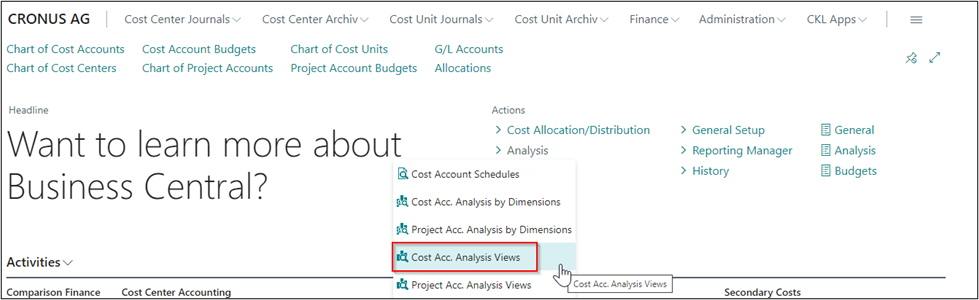 |
| Figure Call Cost Account Analysis Views |
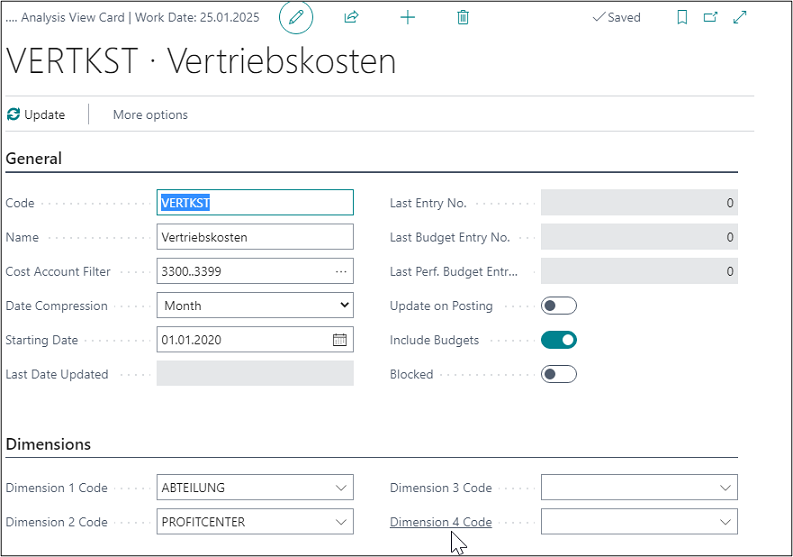 |
| Figure Cost Account Analysis Views |
| Option |
Description |
| General tab |
|
| Code |
This field is used to specify the code for the analysis view. |
| Name |
This field is used to specify the name of the analysis view. |
| Cost Account Filter |
This field is used to specify which accounts to consider in the analysis view. |
| Date Compression |
This field is used to specify the period for entries to be combined to obtain a single entry for that period. |
| Starting Date |
This field is used to specify the starting date of the analysis view. |
| Last Date Updated |
This field is used to specify the date on which the analysis view has been updated the last time. |
| Last Entry No. |
This field is used to specify the number of the last cost account entry that was posted before the analysis view was updated. |
| Last Budget Entry No. |
This field is used to specify the number of the last cost account budget entry that was entered before the analysis view was updated. |
| Last Performance Budget Entry No. |
This field is used to specify the number of the last performance budget entry entered before the analysis view was updated. |
| Update on Posting |
This field is used to specify whether to update the analysis view each time you post a cost account entry. |
| Include Budget |
This field is used to specify whether to update the analysis view budget entries each time you update an analysis view. |
| Blocked |
This field indicates whether the analysis view is blocked and therefore cannot be posted. |
| Dimensions tab |
|
| Dimension Code 1 |
This field is used to define the first dimension you want to evaluate using the analysis, such as the cost center to represent its costs. |
| Dimension Code 2 |
This field is used to define the second dimension you want to evaluate using the analysis, such as a product group. |
| Dimension Code 3 |
This field is used to define the third dimension you want to evaluate using the analysis, such as a purchaser code. |
| Dimension Code 4 |
This field is used to define the fourth dimension you want to evaluate using the analysis, such as a region. |
Project Account Analysis Views
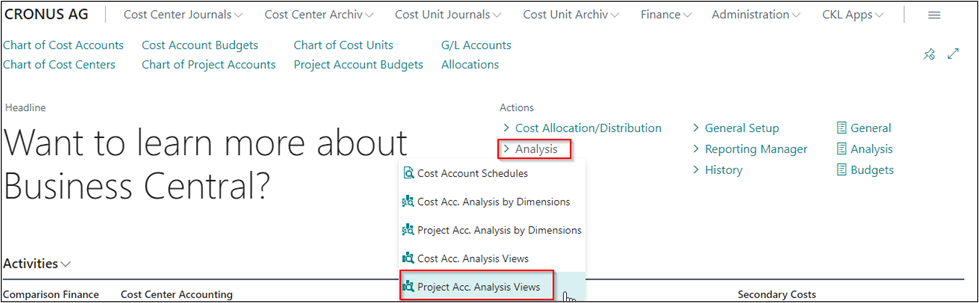 |
| Figure Call Project Account Analysis Views |
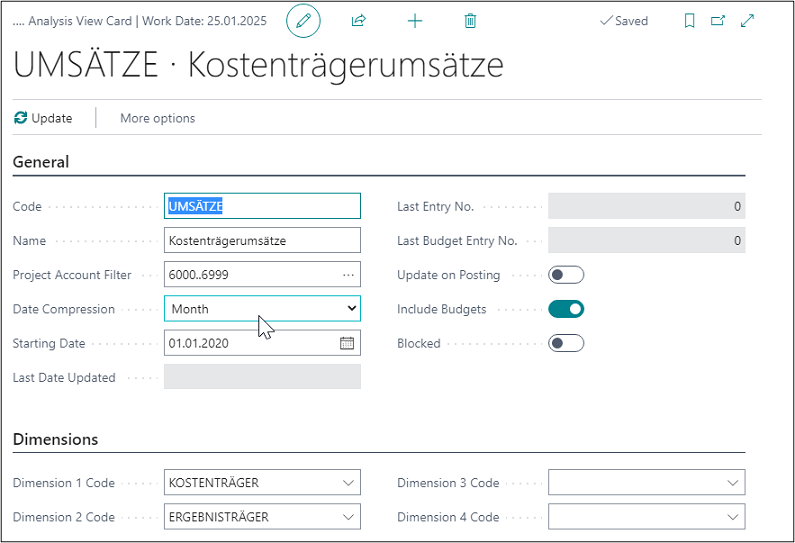 |
| Figure Project Account Analysis Views |
| Option |
Description |
| General tab |
|
| Code |
This field is used to specify the code for the analysis view. |
| Name |
This field is used to specify the name of the analysis view. |
| Cost Account Filter |
This field is used to specify which accounts to consider in the analysis view. |
| Date Compression |
This field is used to specify the period for entries to be combined to obtain a single entry for that period. |
| Starting Date |
This field is used to specify the starting date of the analysis view. |
| Last Date Updated |
This field is used to specify the date on which the analysis view has been updated the last time. |
| Last Entry No. |
This field is used to specify the number of the last cost account entry that was posted before the analysis view was updated. |
| Last Budget Entry No. |
This field is used to specify the number of the last cost account budget entry that was entered before the analysis view was updated. |
| Last Performance Budget Entry No. |
This field is used to specify the number of the last performance budget entry entered before the analysis view was updated. |
| Update on Posting |
This field is used to specify whether to update the analysis view each time you post a cost account entry. |
| Include Budget |
This field is used to specify whether to update the analysis view budget entries each time you update an analysis view. |
| Blocked |
This field indicates whether the analysis view is blocked and therefore cannot be posted. |
| Dimensions tab |
|
| Dimension Code 1 |
This field is used to define the first dimension you want to evaluate using the analysis, such as the project account to represent its costs. |
| Dimension Code 2 |
This field is used to define the second dimension you want to evaluate using the analysis, such as a product group. |
| Dimension Code 3 |
This field is used to define the third dimension you want to evaluate using the analysis, such as a salesperson code. |
| Dimension Code 4 |
This field is used to define the fourth dimension you want to evaluate using the analysis, such as a region. |